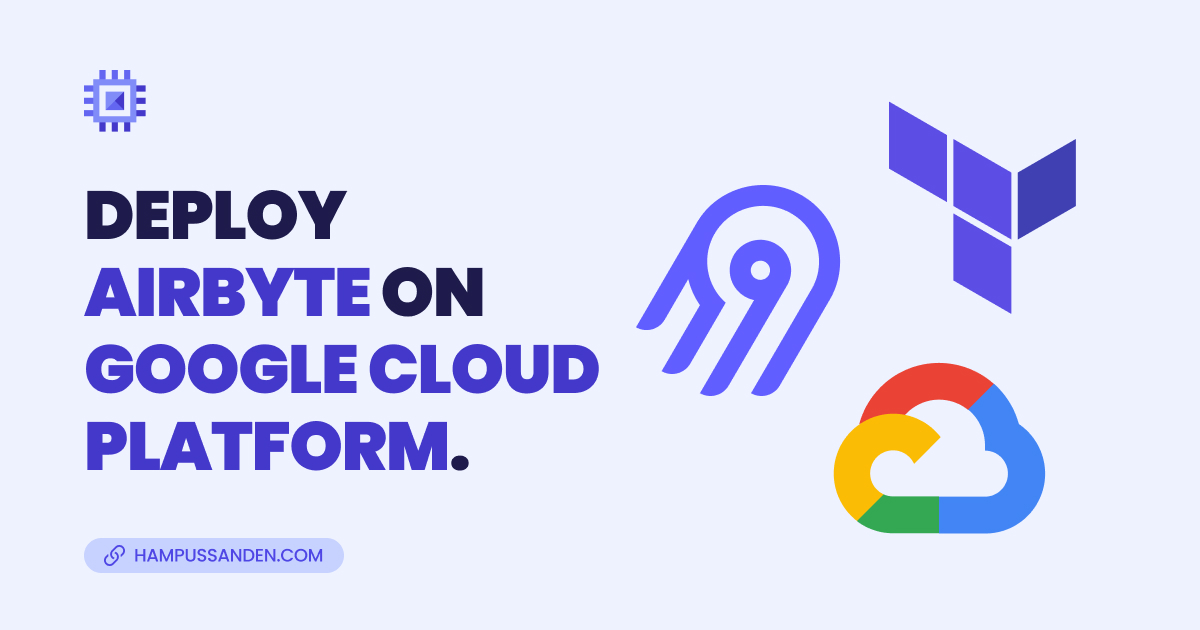
Deploy Airbyte with Terraform on Google Cloud Platform
In this post I will cover how to deploy Airbyte to a Compute Engine instance on Google Cloud Platform (GCP). The goal is to help you get started as seamlessly as possible with a production ready (VM) virtual machine instance and we’ll work through the example of installing Airbyte that is explained in their documentation here, using Terraform to provision everything in Google Cloud.
The benefit of using Terraform to provision your deployment is that the work you put in will be easily replicable for anyone else who wants to do the same setup.
If you’ve ever tried to setup Airbyte you know that it’s very easy to do and requires zero effort just to get started if you just follow the documentation from start to finish, no matter what method/provider you choose (AWS, Azure, GCP, Kubernetes etc.).
But using a free tool comes with the responsibility of deploying the service to your own environment and Airbytes documentation doesn’t go trough all aspects of deploying the tool, especially the security aspect of running Airbyte on a server in the cloud. And for this you’ve got to look at your cloud providers documentation to get the answer.
If this is your first time setting up Airbyte maybe you will find yourself wondering what you should do next when you see this message at the end of the documentation:
 If you want to get a production ready VM up and running in Google Cloud you have some more settings to go through and that is exactly why you should proceed with caution before running your Airbyte installation on a publicly exposed VM.
If you want to get a production ready VM up and running in Google Cloud you have some more settings to go through and that is exactly why you should proceed with caution before running your Airbyte installation on a publicly exposed VM.
Architecture
In this architecture we use a couple of different Google Cloud services to create a secure and scalable environment. We deploy our virtual machine (VM) with Google Compute Engine, while the services Virtual Private Cloud (VPC), Identity Aware Proxy (IAP), Cloud NAT, and Cloud Router are used to enhance security, networking, and accessibility.
Services
Compute Engine
Google Compute Engine is a Infrastructure as a Service (IaaS). It enables users to deploy and manage VM instances in the cloud. Compute Engine provides a scalable and flexible environment for running a wide range of applications.
Virtual Private Cloud
A Virtual Private Cloud (VPC) is a network virtualisation technology provided by cloud platforms like Google Cloud Platform (GCP). It enables users to create isolated and customizable network environments within the cloud.
Identity Aware Proxy
Identity Aware Proxy (IAP) is a security feature that enhances the security of applications running on GCP. IAP allows you to control and manage access to your web applications by verifying the identity of users before granting access.
Cloud NAT
Cloud NAT (Network Address Translation) is a service that allows virtual machines VMs without external IP addresses to access the internet. It acts as a bridge between private, internal networks and the public internet.
Cloud Router
Cloud Router is a networking service that allows for dynamic routing within virtual private cloud VPC networks. It enables communication between different VPC networks, as well as connections to on-premises networks.
Diagram
Our VM instance resides within a Virtual Private Cloud (VPC). Which enables us to create an isolated network environment that we access by the help of Cloud Router. We´ve also divided the VPC into a subnet, with its own IP range and routing configuration. This will help us in the future if we decide to add another VM instance to our VPC. The VM instance have shielded futures enabled that incorporates advanced security features to enhance the protection and integrity of workloads and the firewall is configured to only let trough users coming from IAP.
- The user clicks the SSH button in the Google Cloud console or use the command
gcloud compute ssh <INSTANCE> --zone <ZONE> --tunnel-through-iap --project <PROJECT_ID> - The IAP connection authenticates and authorises the user if they have the IAM role
IAP-secured Tunnel User. - The firewall rules that we have configured only allows SSH connections from IAP. You can read more about it here.
- The Cloud NAT gateway and Cloud router handles internet egress traffic and internal access within Google Cloud.
- Our Airbyte VM can read and write Google Services like BigQuery and Cloud Storage.
- And outbound internet access for package downloads and updates.
Prerequisites
Create a Gmail or Google Workspace account
To be able to create a Google Cloud Platform account you will need to have a Gmail or Google Workspace account. Get started by signing up here.
Create a Google Cloud account and enable billing
Create your account by signing in to Google Cloud Platform here. All the projects you create in Google Cloud Platform needs to be linked to a billing account. After you have created your account you need to enable billing.
Then you need to locate the Billing account ID which is presented the following format: 010101-F0FFF0-10XX01. You will need this value in the next step so make sure you save it in a secure place.
The easiest way to find your Billing account ID is to go to the go to the Account management page for the Cloud Billing account:
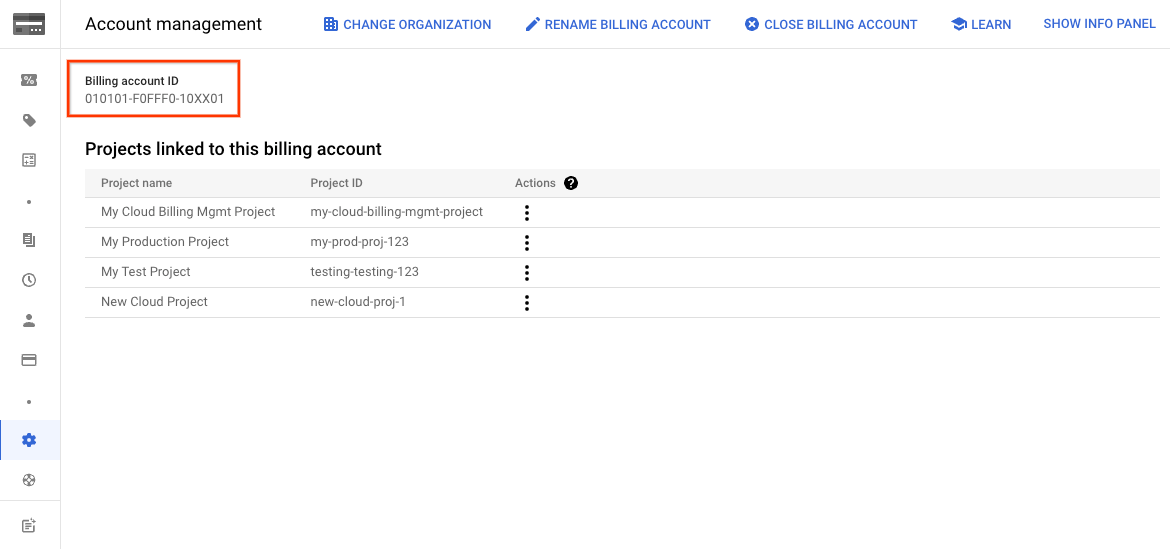 Or see this guide in the documentation to locate your
Or see this guide in the documentation to locate your Billing account ID in the other ways that are possible.
Install Google Cloud CLI
Install Google Cloud SDK following the instructions here for your respective OS. After you have the gcloud CLI installed, run the following command in a terminal window and follow the instructions. This will let Terraform use the default credentials for authentication.
gcloud auth application-default loginFork or clone this repository locally
You can fork this repository to your account or clone it to your local machine. To clone the repository, run the following:
git clone https://github.com/hampussanden/airbyte-terraform-google-cloud-platform
cd airbyte-terraform-google-cloud-platformTo fork this repository follow the steps in the GitHub documentation which you can find here.
Optional: Create a Google Cloud Project and Service account with shell script
If you want to do things step by step you can go ahead and jump to the next section and copy paste the commands into your terminal manually.
If you want to save some time you can run the service_account.sh script located in the /bin folder of this project.
First start by creating a .env file in your root directory with the following variables:
# The Google Cloud project id
PROJECT_ID=""
# The Google Cloud project name
PROJECT_NAME=""
# The Billing account ID from the first step
BILLING_ACCOUNT=""Then run the script:
sh ./bin/service_account.shCreate a Google Cloud Project and link your Billing account ID
- Create a new project.
- Set the project.
- Link your Billing account ID to the project.
# Create the project
gcloud projects create <PROJECT_ID> --name=<PROJECT_NAME>
# Set the correct project variable
gcloud config set project <PROJECT_ID>
# Link your Billing account ID to the project
gcloud billing projects link <PROJECT_ID> --billing-account=<BILLING_ACCOUNT_ID>Create a Google Cloud Service Account
- Create a service account.
- Create a service account key and download the JSON file as service_account.json to your root directory.
- Grant the role Editor for the service account for now. We will give the service account the right roles later.
# Create the service account
gcloud iam service-accounts create <PROJECT_NAME> \
--description="Service Account to use with Terraform"
# Create the key file
gcloud iam service-accounts keys create service_account.json \
--iam-account=<PROJECT_NAME>@<PROJECT_ID>.iam.gserviceaccount.com
# Grant the Owner role
gcloud projects add-iam-policy-binding <PROJECT_ID> \
--member=serviceAccount:terraform@<PROJECT_ID>.iam.gserviceaccount.com \
--role=roles/ownerInstall Terraform
Follow the instructions here to install the Terraform CLI locally. Run the following command afterwards to check your installation:
terraform -vCommand output
Terraform v1.5.7
on darwin_arm64
+ provider registry.terraform.io/hashicorp/google v4.84.0Optional: Download and install the IAP Desktop on your local machine.
It is possible to access your VM via IAP Desktop if you are on Windows or Linux. Click here to download IAP Desktop and follow the steps in the documentation to login via IAP Desktop.
You could also access your VM via SSH in your terminal which will be the option for everyone who is using MacOS and I will be showing you later in the post how you do this.
Create a terraform.tfvars file
Create a terraform.tfvars file in your root directory with the following variables:
# The Billing account ID from the first step
billing_id = ""
# The Google Cloud project id
project_id = ""
# The Google Cloud project name
project_name = ""
# The Google Cloud region
region = ""
# The Google Cloud zone
zone = ""Setup
Project overview
As a part of this project, the following resource will be deployed with the Terraform.
tree
.
├── bin
│ ├── airbyte.sh
│ └── service_account.sh
├── main.tf
├── provider.tf
├── service_account.json
└── variables.tf/bin/airbyte.sh
#! /bin/bash
sudo apt-get update
sudo apt-get install -y apt-transport-https ca-certificates curl gnupg2 software-properties-common wget
curl -fsSL https://download.docker.com/linux/debian/gpg | sudo apt-key add --
sudo add-apt-repository "deb [arch=amd64] https://download.docker.com/linux/debian buster stable"
sudo apt-get update
sudo apt-get install -y docker-ce docker-ce-cli containerd.io
sudo usermod -a -G docker $USER
sudo apt-get -y install docker-compose-plugin
docker compose version
mkdir airbyte && cd airbyte
wget https://raw.githubusercontent.com/airbytehq/airbyte/master/run-ab-platform.sh
chmod +x run-ab-platform.sh
./run-ab-platform.sh -b
EOFmain.tf
# Enable APIs
resource "google_project_service" "api_services" {
project = var.project_id
for_each = toset(
[
"compute.googleapis.com",
"cloudresourcemanager.googleapis.com",
]
)
service = each.key
disable_on_destroy = false
disable_dependent_services = true
}
# Set IAM permissions for the service account
resource "google_project_iam_member" "project" {
for_each = toset([
"roles/iam.serviceAccountUser",
"roles/run.admin",
"roles/logging.admin",
"roles/bigquery.jobUser",
"roles/bigquery.dataEditor",
"roles/iap.tunnelResourceAccessor"
])
role = each.value
project = var.project_id
member = "serviceAccount:${var.project_name}@${var.project_id}.iam.gserviceaccount.com"
depends_on = [google_project_service.api_services]
}
# Create a VPC
resource "google_compute_network" "vpc" {
name = "airbyte-network"
auto_create_subnetworks = "false"
depends_on = [google_project_service.api_services]
}
# Create a Subnet
resource "google_compute_subnetwork" "subnet" {
name = "airbyte-subnet"
ip_cidr_range = "10.10.0.0/24"
network = google_compute_network.vpc.name
region = var.region
private_ip_google_access = true # Allow access to internal Google services
}
## Create a VM in the above subnet
resource "google_compute_instance" "airbyte-instance" {
project = var.project_id
zone = var.zone
name = "airbyte-instance"
machine_type = var.machine_type
metadata_startup_script = file("./bin/airbyte.sh")
boot_disk {
initialize_params {
image = "debian-10-buster-v20230912"
}
}
network_interface {
network = "airbyte-network"
subnetwork = google_compute_subnetwork.subnet.name # Replace with a reference or self link to your subnet, in quotes
}
# Enable Shielded VM features
shielded_instance_config {
enable_secure_boot = true
enable_vtpm = true
}
service_account {
scopes = [
"cloud-platform",
]
email = "${var.project_name}@${var.project_id}.iam.gserviceaccount.com"
}
}
# Create a firewall to allow SSH connection from the specified source range
resource "google_compute_firewall" "rules" {
project = var.project_id
name = "allow-ssh"
network = "airbyte-network"
allow {
protocol = "tcp"
ports = ["22"]
}
source_ranges = ["35.235.240.0/20"]
depends_on = [google_compute_network.vpc]
}
## Create Cloud Router
resource "google_compute_router" "router" {
project = var.project_id
name = "airbyte-router"
network = "airbyte-network"
region = var.region
depends_on = [google_compute_network.vpc]
}
## Create Nat Gateway
resource "google_compute_router_nat" "nat" {
name = "airbyte-router-nat"
router = google_compute_router.router.name
region = var.region
nat_ip_allocate_option = "AUTO_ONLY"
source_subnetwork_ip_ranges_to_nat = "ALL_SUBNETWORKS_ALL_IP_RANGES"
log_config {
enable = true
filter = "ERRORS_ONLY"
}
}variables.tf
variable "region" {
default = "europe-west1"
description = "Google Cloud Platform Region"
type = string
}
variable "zone" {
default = "europe-west1-b"
description = "Google Cloud Platform Zone"
type = string
}
variable "machine_type" {
default = "e2-medium"
description = "Google Cloud Platform Machine Type"
type = string
}
variable "project_id" {
description = "Google Cloud Platform Project ID"
type = string
}
variable "project_name" {
description = "Google Cloud Platform Project Name"
type = string
}
variable "billing_account" {
description = "Google Cloud Platform Billing Account ID"
type = string
}provider.tf
terraform {
required_providers {
google = {
source = "hashicorp/google"
version = "4.49.0"
}
}
}
provider "google" {
credentials = file("service_account.json")
project = var.project_id
region = var.region
zone = var.zone
}Deploy your project with Terraform
Before you start make sure once again that you have the right Google Cloud project set.
# Set the correct project variable
gcloud config set project <PROJECT_ID>First start with initializing the backend.
terraform initCommand output
Initializing the backend...
Initializing provider plugins...
- Reusing previous version of hashicorp/google from the dependency lock file
- Using previously-installed hashicorp/google v4.49.0
Terraform has been successfully initialized!
You may now begin working with Terraform. Try running "terraform plan" to see
any changes that are required for your infrastructure. All Terraform commands
should now work.
If you ever set or change modules or backend configuration for Terraform,
rerun this command to reinitialize your working directory. If you forget, other
commands will detect it and remind you to do so if necessary.Then validate your configuration.
terraform validateCommand output
Success! The configuration is valid.And format your configuration.
terraform fmtCommand output
main.tf
provider.tfIf everything looks good you can go on and create your resources.
terraform applyCommand output
Terraform used the selected providers to generate the following execution plan. Resource actions are indicated with the following symbols:
+ create
Terraform will perform the following actions:
# google_compute_firewall.rules will be created
+ resource "google_compute_firewall" "rules" {
+ creation_timestamp = (known after apply)
+ destination_ranges = (known after apply)
+ direction = (known after apply)
+ enable_logging = (known after apply)
+ id = (known after apply)
+ name = "allow-ssh"
+ network = "airbyte-network"
+ priority = 1000
+ project = "airbyte-project-371706-400508"
+ self_link = (known after apply)
+ source_ranges = [
+ "35.235.240.0/20",
]
+ allow {
+ ports = [
+ "22",
]
+ protocol = "tcp"
}
}
# google_compute_instance.airbyte-instance will be created
+ resource "google_compute_instance" "airbyte-instance" {
+ can_ip_forward = false
+ cpu_platform = (known after apply)
+ current_status = (known after apply)
+ deletion_protection = false
+ guest_accelerator = (known after apply)
+ id = (known after apply)
+ instance_id = (known after apply)
+ label_fingerprint = (known after apply)
+ machine_type = "e2-medium"
+ metadata_fingerprint = (known after apply)
+ metadata_startup_script = <<-EOT
#! /bin/bash
sudo apt-get update
sudo apt-get install -y apt-transport-https ca-certificates curl gnupg2 software-properties-common wget
curl -fsSL https://download.docker.com/linux/debian/gpg | sudo apt-key add --
sudo add-apt-repository "deb [arch=amd64] https://download.docker.com/linux/debian buster stable"
sudo apt-get update
sudo apt-get install -y docker-ce docker-ce-cli containerd.io
sudo usermod -a -G docker $USER
sudo apt-get -y install docker-compose-plugin
docker compose version
mkdir airbyte && cd airbyte
wget https://raw.githubusercontent.com/airbytehq/airbyte/master/run-ab-platform.sh
chmod +x run-ab-platform.sh
./run-ab-platform.sh -b
EOF
EOT
+ min_cpu_platform = (known after apply)
+ name = "airbyte-instance"
+ project = "airbyte-project-371706-400508"
+ self_link = (known after apply)
+ tags_fingerprint = (known after apply)
+ zone = "europe-west1-b"
+ boot_disk {
+ auto_delete = true
+ device_name = (known after apply)
+ disk_encryption_key_sha256 = (known after apply)
+ kms_key_self_link = (known after apply)
+ mode = "READ_WRITE"
+ source = (known after apply)
+ initialize_params {
+ image = "debian-10-buster-v20230912"
+ labels = (known after apply)
+ size = (known after apply)
+ type = (known after apply)
}
}
+ network_interface {
+ ipv6_access_type = (known after apply)
+ name = (known after apply)
+ network = "airbyte-network"
+ network_ip = (known after apply)
+ stack_type = (known after apply)
+ subnetwork = "airbyte-subnet"
+ subnetwork_project = (known after apply)
}
+ service_account {
+ email = "airbyte-project-371706@airbyte-project-371706-400508.iam.gserviceaccount.com"
+ scopes = [
+ "https://www.googleapis.com/auth/cloud-platform",
]
}
+ shielded_instance_config {
+ enable_integrity_monitoring = true
+ enable_secure_boot = true
+ enable_vtpm = true
}
}
# google_compute_network.vpc will be created
+ resource "google_compute_network" "vpc" {
+ auto_create_subnetworks = false
+ delete_default_routes_on_create = false
+ gateway_ipv4 = (known after apply)
+ id = (known after apply)
+ internal_ipv6_range = (known after apply)
+ mtu = (known after apply)
+ name = "airbyte-network"
+ project = (known after apply)
+ routing_mode = (known after apply)
+ self_link = (known after apply)
}
# google_compute_router.router will be created
+ resource "google_compute_router" "router" {
+ creation_timestamp = (known after apply)
+ id = (known after apply)
+ name = "airbyte-router"
+ network = "airbyte-network"
+ project = "airbyte-project-371706-400508"
+ region = "europe-west1"
+ self_link = (known after apply)
}
# google_compute_router_nat.nat will be created
+ resource "google_compute_router_nat" "nat" {
+ enable_dynamic_port_allocation = (known after apply)
+ enable_endpoint_independent_mapping = true
+ icmp_idle_timeout_sec = 30
+ id = (known after apply)
+ name = "airbyte-router-nat"
+ nat_ip_allocate_option = "AUTO_ONLY"
+ project = (known after apply)
+ region = "europe-west1"
+ router = "airbyte-router"
+ source_subnetwork_ip_ranges_to_nat = "ALL_SUBNETWORKS_ALL_IP_RANGES"
+ tcp_established_idle_timeout_sec = 1200
+ tcp_transitory_idle_timeout_sec = 30
+ udp_idle_timeout_sec = 30
+ log_config {
+ enable = true
+ filter = "ERRORS_ONLY"
}
}
# google_compute_subnetwork.subnet will be created
+ resource "google_compute_subnetwork" "subnet" {
+ creation_timestamp = (known after apply)
+ external_ipv6_prefix = (known after apply)
+ fingerprint = (known after apply)
+ gateway_address = (known after apply)
+ id = (known after apply)
+ ip_cidr_range = "10.10.0.0/24"
+ ipv6_cidr_range = (known after apply)
+ name = "airbyte-subnet"
+ network = "airbyte-network"
+ private_ip_google_access = true
+ private_ipv6_google_access = (known after apply)
+ project = (known after apply)
+ purpose = (known after apply)
+ region = "europe-west1"
+ secondary_ip_range = (known after apply)
+ self_link = (known after apply)
+ stack_type = (known after apply)
}
# google_project_iam_member.project["roles/bigquery.dataEditor"] will be created
+ resource "google_project_iam_member" "project" {
+ etag = (known after apply)
+ id = (known after apply)
+ member = "serviceAccount:airbyte-project-371706@airbyte-project-371706-400508.iam.gserviceaccount.com"
+ project = "airbyte-project-371706-400508"
+ role = "roles/bigquery.dataEditor"
}
# google_project_iam_member.project["roles/bigquery.jobUser"] will be created
+ resource "google_project_iam_member" "project" {
+ etag = (known after apply)
+ id = (known after apply)
+ member = "serviceAccount:airbyte-project-371706@airbyte-project-371706-400508.iam.gserviceaccount.com"
+ project = "airbyte-project-371706-400508"
+ role = "roles/bigquery.jobUser"
}
# google_project_iam_member.project["roles/iam.serviceAccountUser"] will be created
+ resource "google_project_iam_member" "project" {
+ etag = (known after apply)
+ id = (known after apply)
+ member = "serviceAccount:airbyte-project-371706@airbyte-project-371706-400508.iam.gserviceaccount.com"
+ project = "airbyte-project-371706-400508"
+ role = "roles/iam.serviceAccountUser"
}
# google_project_iam_member.project["roles/iap.tunnelResourceAccessor"] will be created
+ resource "google_project_iam_member" "project" {
+ etag = (known after apply)
+ id = (known after apply)
+ member = "serviceAccount:airbyte-project-371706@airbyte-project-371706-400508.iam.gserviceaccount.com"
+ project = "airbyte-project-371706-400508"
+ role = "roles/iap.tunnelResourceAccessor"
}
# google_project_iam_member.project["roles/logging.admin"] will be created
+ resource "google_project_iam_member" "project" {
+ etag = (known after apply)
+ id = (known after apply)
+ member = "serviceAccount:airbyte-project-371706@airbyte-project-371706-400508.iam.gserviceaccount.com"
+ project = "airbyte-project-371706-400508"
+ role = "roles/logging.admin"
}
# google_project_iam_member.project["roles/run.admin"] will be created
+ resource "google_project_iam_member" "project" {
+ etag = (known after apply)
+ id = (known after apply)
+ member = "serviceAccount:airbyte-project-371706@airbyte-project-371706-400508.iam.gserviceaccount.com"
+ project = "airbyte-project-371706-400508"
+ role = "roles/run.admin"
}
# google_project_service.api_services["cloudresourcemanager.googleapis.com"] will be created
+ resource "google_project_service" "api_services" {
+ disable_dependent_services = true
+ disable_on_destroy = false
+ id = (known after apply)
+ project = "airbyte-project-371706-400508"
+ service = "cloudresourcemanager.googleapis.com"
}
# google_project_service.api_services["compute.googleapis.com"] will be created
+ resource "google_project_service" "api_services" {
+ disable_dependent_services = true
+ disable_on_destroy = false
+ id = (known after apply)
+ project = "airbyte-project-371706-400508"
+ service = "compute.googleapis.com"
}
Plan: 14 to add, 0 to change, 0 to destroy.Type yes at the confirmation prompt to proceed.
Do you want to perform these actions?
Terraform will perform the actions described above.
Only 'yes' will be accepted to approve.
Enter a value: yesCommand output
google_project_service.api_services["compute.googleapis.com"]: Creating...
google_project_service.api_services["cloudresourcemanager.googleapis.com"]: Creating...
google_compute_network.vpc: Creating...
google_project_service.api_services["compute.googleapis.com"]: Creation complete after 4s [id=airbyte-project-371706-400508/compute.googleapis.com]
google_project_service.api_services["cloudresourcemanager.googleapis.com"]: Creation complete after 4s [id=airbyte-project-371706-400508/cloudresourcemanager.googleapis.com]
google_project_iam_member.project["roles/bigquery.jobUser"]: Creating...
google_project_iam_member.project["roles/iap.tunnelResourceAccessor"]: Creating...
google_project_iam_member.project["roles/bigquery.dataEditor"]: Creating...
google_project_iam_member.project["roles/run.admin"]: Creating...
google_project_iam_member.project["roles/logging.admin"]: Creating...
google_project_iam_member.project["roles/iam.serviceAccountUser"]: Creating...
google_compute_network.vpc: Still creating... [10s elapsed]
google_project_iam_member.project["roles/logging.admin"]: Creation complete after 9s [id=airbyte-project-371706-400508/roles/logging.admin/serviceAccount:airbyte-project-371706@airbyte-project-371706-400508.iam.gserviceaccount.com]
google_project_iam_member.project["roles/run.admin"]: Creation complete after 9s [id=airbyte-project-371706-400508/roles/run.admin/serviceAccount:airbyte-project-371706@airbyte-project-371706-400508.iam.gserviceaccount.com]
google_project_iam_member.project["roles/iap.tunnelResourceAccessor"]: Creation complete after 10s [id=airbyte-project-371706-400508/roles/iap.tunnelResourceAccessor/serviceAccount:airbyte-project-371706@airbyte-project-371706-400508.iam.gserviceaccount.com]
google_project_iam_member.project["roles/bigquery.jobUser"]: Still creating... [10s elapsed]
google_project_iam_member.project["roles/iam.serviceAccountUser"]: Still creating... [10s elapsed]
google_project_iam_member.project["roles/bigquery.dataEditor"]: Still creating... [10s elapsed]
google_project_iam_member.project["roles/bigquery.dataEditor"]: Creation complete after 10s [id=airbyte-project-371706-400508/roles/bigquery.dataEditor/serviceAccount:airbyte-project-371706@airbyte-project-371706-400508.iam.gserviceaccount.com]
google_project_iam_member.project["roles/bigquery.jobUser"]: Creation complete after 10s [id=airbyte-project-371706-400508/roles/bigquery.jobUser/serviceAccount:airbyte-project-371706@airbyte-project-371706-400508.iam.gserviceaccount.com]
google_project_iam_member.project["roles/iam.serviceAccountUser"]: Creation complete after 11s [id=airbyte-project-371706-400508/roles/iam.serviceAccountUser/serviceAccount:airbyte-project-371706@airbyte-project-371706-400508.iam.gserviceaccount.com]
google_compute_network.vpc: Still creating... [20s elapsed]
google_compute_network.vpc: Creation complete after 22s [id=projects/airbyte-project-371706-400508/global/networks/airbyte-network]
google_compute_router.router: Creating...
google_compute_subnetwork.subnet: Creating...
google_compute_firewall.rules: Creating...
google_compute_router.router: Still creating... [10s elapsed]
google_compute_subnetwork.subnet: Still creating... [10s elapsed]
google_compute_firewall.rules: Still creating... [10s elapsed]
google_compute_router.router: Creation complete after 12s [id=projects/airbyte-project-371706-400508/regions/europe-west1/routers/airbyte-router]
google_compute_router_nat.nat: Creating...
google_compute_firewall.rules: Creation complete after 12s [id=projects/airbyte-project-371706-400508/global/firewalls/allow-ssh]
google_compute_subnetwork.subnet: Still creating... [20s elapsed]
google_compute_router_nat.nat: Still creating... [10s elapsed]
google_compute_subnetwork.subnet: Creation complete after 23s [id=projects/airbyte-project-371706-400508/regions/europe-west1/subnetworks/airbyte-subnet]
google_compute_instance.airbyte-instance: Creating...
google_compute_router_nat.nat: Creation complete after 12s [id=airbyte-project-371706-400508/europe-west1/airbyte-router/airbyte-router-nat]
google_compute_instance.airbyte-instance: Still creating... [10s elapsed]
google_compute_instance.airbyte-instance: Creation complete after 13s [id=projects/airbyte-project-371706-400508/zones/europe-west1-b/instances/airbyte-instance]
Apply complete! Resources: 14 added, 0 changed, 0 destroyed.Connect to your newly created instance
You need to wait for a couple of minutes before trying to connect to the newly created Airbyte instance. It usually takes up to five minutes for the Airbyte installation to complete.
Check the logs to know when Airbyte has started running:
https://console.cloud.google.com/logs/query?project=your-project-id
It should look something like this:
INFO 2023-10-03T10:21:17.878746610Z [resource.labels.instanceId: airbyte-instance] startup-script: Container airbyte-bootloader Exited
INFO 2023-10-03T10:21:17.879152970Z [resource.labels.instanceId: airbyte-instance] startup-script: Container airbyte-api-server Starting
INFO 2023-10-03T10:21:17.880451603Z [resource.labels.instanceId: airbyte-instance] startup-script: Container airbyte-bootloader Exited
INFO 2023-10-03T10:21:17.905235219Z [resource.labels.instanceId: airbyte-instance] startup-script: Container airbyte-server Starting
INFO 2023-10-03T10:21:17.905937244Z [resource.labels.instanceId: airbyte-instance] startup-script: Container airbyte-bootloader Exited
INFO 2023-10-03T10:21:17.906478309Z [resource.labels.instanceId: airbyte-instance] startup-script: Container airbyte-webapp Starting
INFO 2023-10-03T10:21:17.911063683Z [resource.labels.instanceId: airbyte-instance] startup-script: Container airbyte-bootloader Exited
INFO 2023-10-03T10:21:17.911454010Z [resource.labels.instanceId: airbyte-instance] startup-script: Container airbyte-connector-builder-server Starting
INFO 2023-10-03T10:21:19.146705888Z [resource.labels.instanceId: airbyte-instance] startup-script: Container airbyte-worker Started
INFO 2023-10-03T10:21:19.244694598Z [resource.labels.instanceId: airbyte-instance] startup-script: Container airbyte-api-server Started
INFO 2023-10-03T10:21:19.577588680Z [resource.labels.instanceId: airbyte-instance] startup-script: Container airbyte-cron Started
INFO 2023-10-03T10:21:19.879973789Z [resource.labels.instanceId: airbyte-instance] startup-script: Container airbyte-webapp Started
INFO 2023-10-03T10:21:19.900369538Z [resource.labels.instanceId: airbyte-instance] startup-script: Container airbyte-server Started
INFO 2023-10-03T10:21:19.900807719Z [resource.labels.instanceId: airbyte-instance] startup-script: Container airbyte-proxy Starting
INFO 2023-10-03T10:21:19.973532894Z [resource.labels.instanceId: airbyte-instance] startup-script: Container airbyte-connector-builder-server StartedYou can either use the IAP desktop app that we downloaded before or login via SSH in your terminal with the command below:
gcloud compute ssh <INSTANCE> --zone <ZONE> \
--tunnel-through-iap --project <PROJECT_ID> \
-- -L 8000:localhost:8000 -N -fThe first time you do this you will be asked to create an SSH key that is stored locally on your computer. Write a password for the key and keep it in a password manager.
Enter passphrase for key '/Users/hampussanden/.ssh/google_compute_engine':Log into Airbyte
Go to http://localhost:8000/ and you will get a prompt asking for a user name and password. To login for the first time you use the default user name airbyte and password password which is explained in the quickstart documentation.
Once you have logged in you need to provide an email address and organisation name for the account. You also have the option to turn on anonymised data collection.
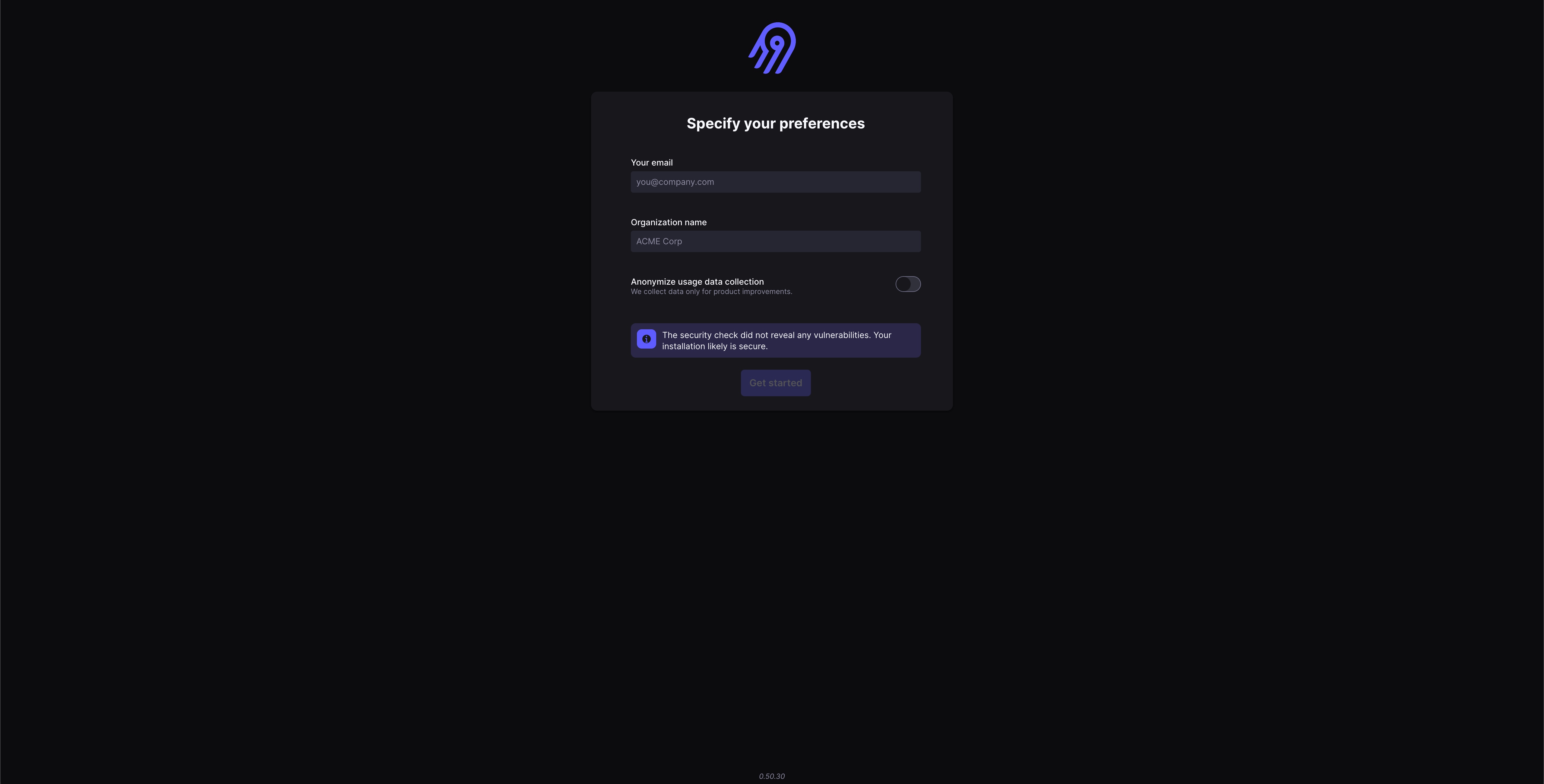
And now we have Airbyte running on a secure Compute Engine instance.
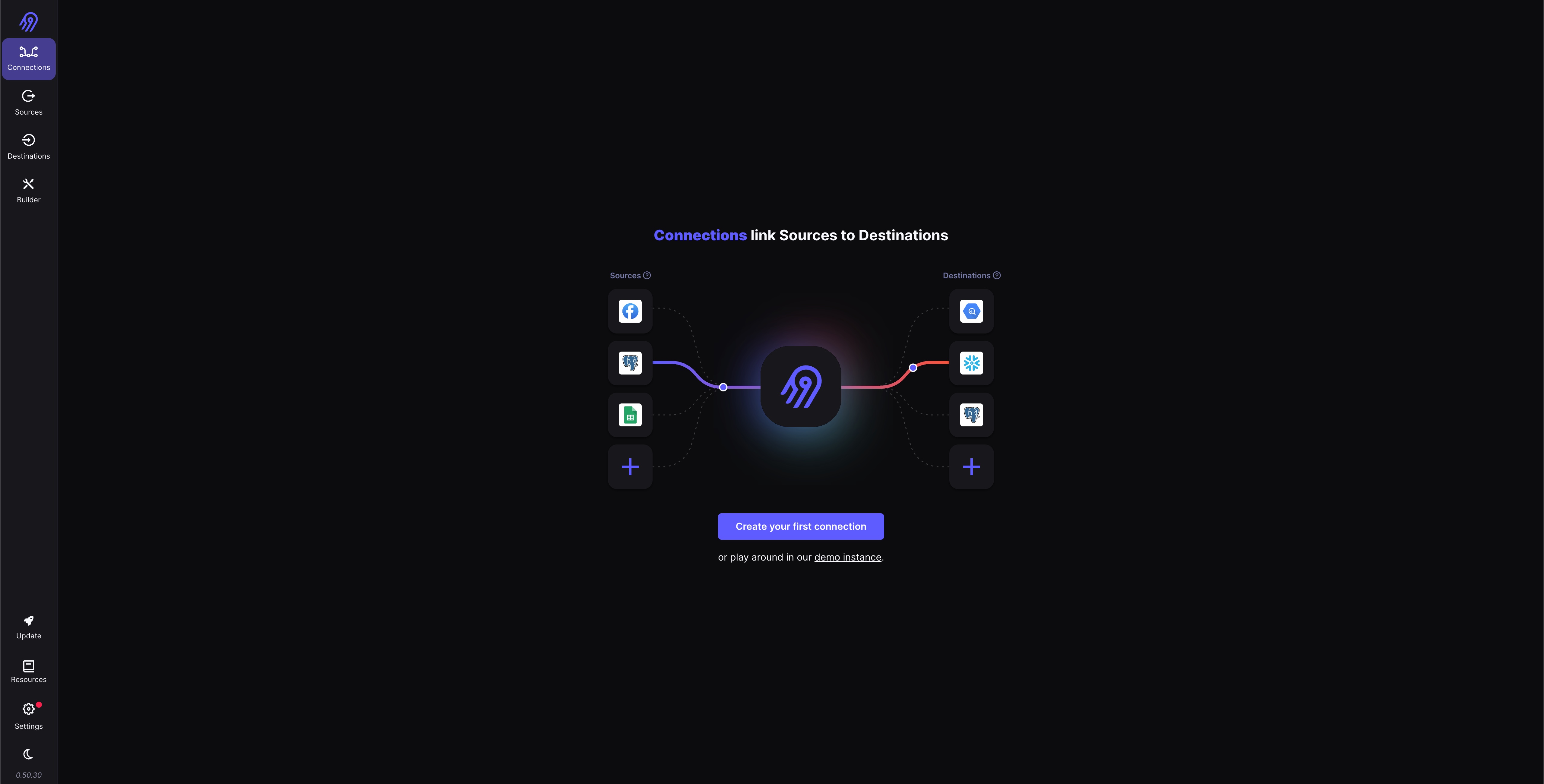
Clean up
To avoid any unwanted cost incurred, be sure to clean up the resources created in this project by running.
terraform destroyWarning: This will delete any persisted data and resources in the project. Alternatively, you can turn off the unused Compute Engine instance to save costs as well.
Use the following command to suspend your instance or see the documentation.
gcloud compute instances suspend <INSTANCE>FAQ
How much will this setup cost?
Here is the Google Compute Engine pricing for calculation.
What are the risks of having a VM with public IP?
A VM with a public IP is directly reachable from the internet. This makes it susceptible to various external threats, including unauthorized access attempts, DDoS attacks, and exploitation of vulnerabilities.
If proper security measures aren’t in place, there’s a risk of unauthorized users gaining access to the VM. This could lead to unauthorized data access, data loss, or other security breaches.